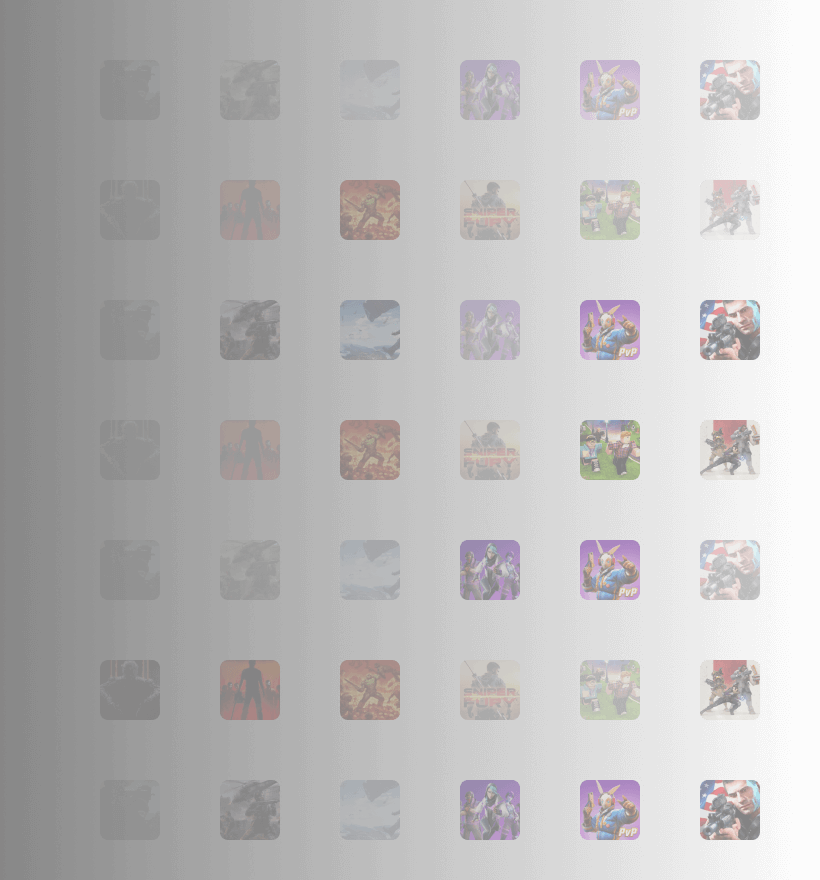FAQ
Will the Arkade® Blaster work with any smartphone?
Our blaster works with any Android or iOS smartphone. iOS support for mobile games is being developed now, and both Android and iOS will work with PC games.
What kind of batteries does the Arkade® Blaster use?
The Arkade® Blaster includes a lithium polymer rechargeable battery which will give you years of dependable use.
How many hours of game play can I get on a full charge?
A minimum of 14 hours on a full charge.
Where is my package/tracking number?
We apologize for any delays! We try to get tracking information out to our customers as soon as possible. For details about your package's specific situation, please write to us at support@arkade.games
How many games are now integrated with the Arkade® Blaster?
We currently have about 40 mobile games integrated, with more being added every week. Hundreds of your favorite PC games will work as well. Arkade is constantly working to increase the number of compatible games. If you have a game you’d love to see added to the Arkade Blaster, reach out to us and the game developer.
How do I pair my phone with the blaster?
It works over Bluetooth. Turn on the blaster and Bluetooth on your phone, pair with “Arkade® Blaster”.
Do all the buttons on the blaster work the same way for each game?
Using the Arkade App, you can configure the Blaster’s buttons to your comfort. Each of our games includes a recommended profile with a custom button map. We highly recommend you download the app to better configure your blaster and discover additional content. Download the Arkade App on the iOS App Store or Google Play Store.
Do you have replacement parts if I drop and break my blaster?
We do not have replacement parts. However, please send an email to support@arkade.games and let us know what happened, we'll see if we can help.
How do I contact Arkade about technical questions?
If you cannot find answers to questions on our website, send an email to support@arkade.games and we will get back to you as soon as possible.
Can I bring the Arkade® Blaster on an airplane since it has a lithium battery?
Please check with your local airlines as rules may vary in different countries. In most countries, you can bring the blaster as carry-on but not as checked luggage.
Why does a mouse cursor sometimes appear when connecting the blaster to an Android phone?
When you connect your blaster while it's in ‘PC mode’ to the Arkade mobile app running on an Android device, you may see a mouse cursor appear on the mobile screen.
To disable the mouse cursor, go to the Bluetooth settings on your phone, select Blaster from the list of paired devices, open its settings and turn off ‘Input Device’ option.
Why does searching for a PC take a long time?
The time needed to discover and connect to a PC depends on your network signal quality and your WiFi router capabilities, and might take up to 30 seconds.
With Arkade Link: Make sure it is running on your PC - the Arkade logo will appear in your system tray (bottom right of your Windows screen), there will not be a window that opens. Also make sure that your PC and mobile phone are connected to the same router/internet connection. If it still doesn't work, check that you have the latest version of the Arkade app.
SEE ALSO: "I don't see my computer" under "Apps" below
Why does reconnecting the blaster between different mobile phones take so long?
If you have unpaired your blaster from a mobile phone, and are trying to pair the blaster to another mobile phone, and the app doesn’t see the blaster, do the following:
- Double-check that your blaster is unpaired from the first mobile phone.
- Check that your blaster didn’t automatically connect to another device it was previously paired with, such as a smart TV or another phone nearby. If the blaster is not connected to any device, logo LED on the right side will be lit up red.
- If the logo is red, and the Arkade app can’t find the blaster: Relaunch the app and restart the blaster (power off, then power on) and try again.
Is there a way to force-unpair a blaster from a mobile device?
If there is a need to force-unpair your blaster from a mobile device (for example, if other troubleshooting steps for connecting your blaster haven't worked), press and hold the combination X+Y+Z+Power Button on the blaster for 2-3 seconds. The blaster will unpair from any previously paired devices.
The blaster isn't calibrating, it keeps saying "Calibration failed".
Place your blaster upright, as it would be when you are aiming at something directly in front of you, on a table so it doesn't move. If the blaster is not completely upright, or if it moves even a tiny bit during calibration, you will get the "calibration failed" message.
Why won't the blaster work with a game that is listed on the games list?
Make sure your Arkade app and your games have been updated to the latest version. Try rebooting your phone and the blaster, and if that doesn't work, uninstall and reinstall the game. If that still doesn't work, please let us know by writing to us at support@arkade.games.
Some of the buttons on my blaster are not functioning properly (after changing the button mapping).
Turn off power saving mode on your devices as it affects button functionality.
How do I connect the blaster to my PC?
The blaster can connect to Windows and Mac PCs directly via Bluetooth. Make sure your Bluetooth is set up properly, with the latest drivers installed, and is active and working on your PC. Turn your blaster on, and ensure that it is not paired to your phone (or any other device) already. The blaster should show up when you search for new Bluetooth devices to add in your PC Bluetooth settings. If it does not appear, double-check your Bluetooth settings and your drivers. See our Guides page for instructions with images: https://arkade.games/guides/

The Battle Gear Buttons keep sliding around on my phone. What can I do?
Try cleaning your Battle Pack buttons and your phone screen with alcohol to remove trace oils that might be present. Your Battle Pack came with some alcohol wipes that are perfect for this! This will help your buttons stick much more firmly.
One of the Battle Clips is hitting the "off" button on my phone. What can I do?
Just flip your phone around and use the clips on the other side.
The Battle Clips won't fit onto my phone. What can I do?
If you have a bulky phone case, you may have to remove it before putting the clips onto your phone.

Where do I find the Arkade App?
Go to the App Store or Google Play to download the Arkade App.
Do I need the Arkade App to play with the Arkade Blaster?
We recommend you download the Arkade App. The Blaster will work without the Arkade App. However, the Arkade App does have useful tools to help you select button profiles, map your buttons, find new content, live stream your gameplay and more.
Do I need a Twitch or YouTube Account to Live Stream?
Yes. The Arkade App will enable you to live stream your gameplay directly to Twitch or YouTube. You may need to register if you don't have an account yet.
How do I reconfigure the buttons on the Arkade Blaster?
Using the Arkade App, you can configure the Blaster’s buttons to your comfort. Each of our games includes a recommended profile with a custom button map.
Why don't I see my computer (when trying to connect with Arkade Link)?
I you are seeing this screen: http://prntscr.com/ta1lj8
please try all of the steps below:
1. Make sure that the latest version of the Arkade Link app is installed and running on your PC (there will be an Arkade logo in your Windows system tray on the right side of your task bar, no windows will be open).
2. Make sure that your mobile phone and your PC are on the same WiFi network.
3. Make sure that your phone is connecting to the WiFi network, rather than a mobile network.
4. Make sure that a VPN connection is not enabled on your PC or on your mobile phone.
5. Make sure that you do not have a router firewall or a computer firewall that blocks package broadcasting.
How can I improve the streaming quality in Arkade Link?
It is possible to configure the screen resolution and the bitrate of the stream. This can be configured on the Arkade Link screen in the Arkade mobile app, right after connection with the host PC is established.
Your streaming quality depends on screen resolution and bitrate values, and also depends somewhat on WiFi signal quality, on you PC's capabilities, and on your mobile device's hardware and software capabilities.
I am having an issue with Arkade Link, what should I do to troubleshoot?
To start, make sure you have downloaded and installed the latest version of Arkade Link, available in the menu bar above.
Second, make sure your Mobile Phone and PC are using the same WiFi network. Make sure it is a WiFi network and not a mobile network. Make sure to disable VPNs on your phone and PC.
Lastly, make sure that the router or computer firewalls are NOT blocking broadcasting packages.
How do I connect the Arkade Link to my Mobile Phone?
Make sure your Mobile Phone and PC are using the same WiFi network. Make sure it is a WiFi network and not a mobile network. Make sure to disable VPNs on your phone and PC.
Does Arkade Link work with a VPN?
No, please disable all VPNs on your phone and PC.
I found my PC, but get an error when trying to connect?
First, check your firewall settings on your PC. Hit Start > Settings > Update & Security > Windows Security > Press “Open Windows Security.”
Next, Select Firewall and Network Protection > “Allow an App Through Firewall”.
(NOTE: If this option is greyed out, you might be using a firewall other than the default Windows firewall, through your anti-virus software or otherwise. Please consult the documentation for your firewall software to find out how to allow an app through.)
In the list, find “arkade-link” and select “Private” and “Public” checkboxes.
How do I change my firewall settings?
First, check your firewall settings on your PC. Hit Start > Settings > Update & Security > Windows Security > Press “Open Windows Security.”
Next, Select Firewall and Network Protection > “Allow an App Through Firewall”.
(NOTE: If this option is greyed out, you might be using a firewall other than the default Windows firewall, through your anti-virus software or otherwise. Please consult the documentation for your firewall software to find out how to allow an app through.)
In the list, find “arkade-link” and select “Private” and “Public” checkboxes.
I have Arkade Link installed, but my PC can’t be found by Arkade Mobile App
First, make sure your mobile device and PC are on the same WiFi network.
Second, make sure this is not a mobile network and disable all VPNs on your phone and PC.
Lastly, check your network configuration (instructions are just below in the next FAQ).
How do I check my network configuration?
Open the “Control Panel” and select “Network and Internet > Network Connection” OR "Network and Sharing Center" (depending on your Windows version).
Select your network and edit the properties.
Under “This connection uses the following items,” select “Internet Protocol Version 4 (TCP/IPv4)“.
Select “Properties > Advanced…” and verify that the “Automatic metric” is unchecked.
After downloading and launching the Arkade Desktop/Link App, nothing happened, what should I do?
You can confirm the Desktop app has been launched by looking for it’s icon in your Windows system tray on the right side of your taks bar. No window will open.

What games work with my Blaster?
Please see the complete list on the Games page.
What kind of games work with my Blaster?
The Arkade Blaster works with a large variety of first-person shooters on Android and PC. There are currently no games for iPhone that support the Blaster.
If I have a compatible game on my phone already, do I need to download a special version?
No, although updating to the newest version of your game is a good idea!
I have an iPhone, why don't I see any games listed under Mobile?
The Arkade Blaster works with your phone the same way as certain gamepads do, and as of right now, there are no iPhone shooter games that support that type of gamepad. As a result, there are currently no games for iPhone that support the Blaster.